Monday, September 19, 2011
Friday, September 16, 2011
Windows 8 Hands-On Video Preview, Blindingly Fast Boot-Ups
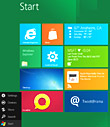
There has been no shortage of buzz and chatter about the Windows 8 Developer Preview that Microsoft let fly during their BUILD Developer's conference this week. What's even more interesting is that they made their new beta baby available for public download as well. So we wasted no time in installing the pre-release software on one of our Intel Core i5-based notebooks here in the HH Lab. We came away impressed at the current state of the new operating system, however, there is little question that Win 8 is a radical departure from previous versions of Windows. In fact, it could be easily said that Windows 8 isn't really "Windows" at all.
You be the judge on that but to be sure, Microsoft is developing their new OS from the ground up to offer a whole lot more than some short-sighted opinions have judge it to be. Windows Phone 7 for the desktop? No, not in our opinion. There's little question that Microsoft is placing a monumental bet on touch interfaces in the future but even with a keyboard and mouse at the helm, it's easy to see there's a whole lot more going on under the hood of Win 8.
And performance? Well, just watch at least the first 30 seconds of our video walk-through of Windows 8 and see for yourself. If boot times are any indication of Microsoft's performance targets, we think speed freaks and performance enthusiasts might be in for a nice surprise as well. Fire up the video reel and kick back. Then peruse the screen shot gallery below. Of course, be sure to check out our BUILD conference preview of Windows 8 as well. Enjoy.
Windows 8 Screen Shot Gallery - Click images for high res
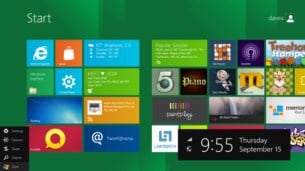

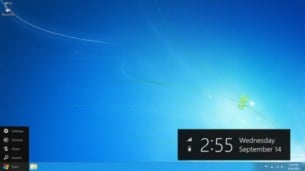
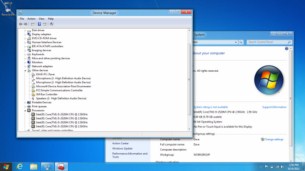
Metro and The Classic Desktop


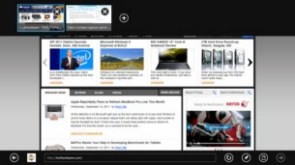

Performance Monitor, IE10 and Gallery of Memories
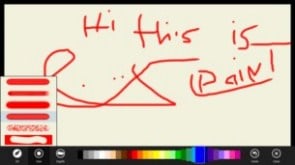
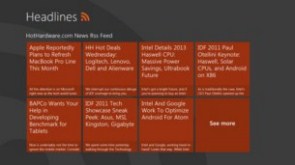
Paint and RSS Headlines
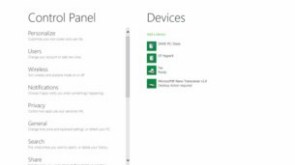

Control Panel
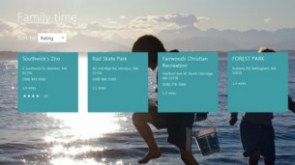
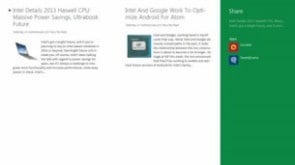
Near Me and Sharing via Social Networks
Posted by gjblass at 4:04 PM 0 comments
Labels: Microsoft, Operating Systems, windows
Wednesday, July 27, 2011
First Windows "Mango" Phone Unveiled
The phone is the first of several handsets due over the next few months, that Microsoft hopes will signal its return to the smartphone market as a serious player. (Video of the new phone and its launch is available on YouTube.)
If that wish sounds familiar, it is. This time last year the company was hoping the first version of the Windows Phone 7 would accomplish the same thing. But that didn't happen.
Despite getting several thousand applications and generally positive reviews, the new platform, which replaced Windows Mobile, was relegated to the sidelines by a rush of new Android devices and updates to Apple's iPhone.
Far from boosting its market share, the introduction of the new operating system saw Microsoft lose share.
Microsoft captured 2.7 percent of the smartphone market during the first quarter of 2011, according to IDC. But a year earlier during the first quarter of 2010, its market share was 7.1 percent, the market research company said. In terms of handsets shipped, those with Windows Phone 7 or Windows Mobile fell from 3.9 million to 2.8 million phones in the two periods.
"We've gone from very small to....very small," quipped Microsoft CEO Steve Ballmer earlier this month on his company's lackluster performance.
Mango, officially Windows Phone 7.5, adds some 500 improvements to the Windows Phone 7 platform, according to the company. They include an e-mail "conversation view" that is said to make long e-mail discussions more efficient, a "threads" feature that brings together text, instant messages and Facebook chat, and Internet Explorer 9 for faster Web browsing.
Some of those improvements can be seen in the new handset, the IS12T, which will be available in Japan only. Built by Fujitsu Toshiba Mobile Communications, the phone will be available in September or after. No price was disclosed.
The company is one of several partners Microsoft is working with on Mango handsets. Others include Taiwan's Acer and China's ZTE, but perhaps the most awaited phones will be from Nokia.
The Finnish cell phone maker threw its weight behind Windows Phone 7 earlier this year when it announced a wide ranging agreement with Microsoft to collaborate on future handsets and technologies.
Nokia is losing market share to aggressive competitors, but it remains one of the world's largest manufacturers of smart phones, so it has the potential to help Microsoft shift the market.
The launch of the phone came just hours after Microsoft signed off on the operating system and declared it ready to be installed in consumer handsets. That should mean additional phones will get launched in the coming weeks.
For Japanese consumers, the IS12T phone has a 3.7-inch screen and a 13.2 megapixel camera. Bluetooth and Wi-Fi are included in the CDMA-based phone. It weighs 113 grams and Fujitsu Toshiba says the battery should provide more than 11 days on standby and more than 6 hours of talk time.
The phone has 32GB of memory and is waterproof with an IPX5 rating.
Martyn Williams covers Japan and general technology breaking news for The IDG News Service. Follow Martyn on Twitter at @martyn_williams. Martyn's e-mail address is martyn_williams@idg.com
Posted by gjblass at 5:08 PM 0 comments
Labels: Microsoft, windows, Windows Mobile
Mac propaganda at McDonalds [Photo]
From: http://www.edibleapple.com/
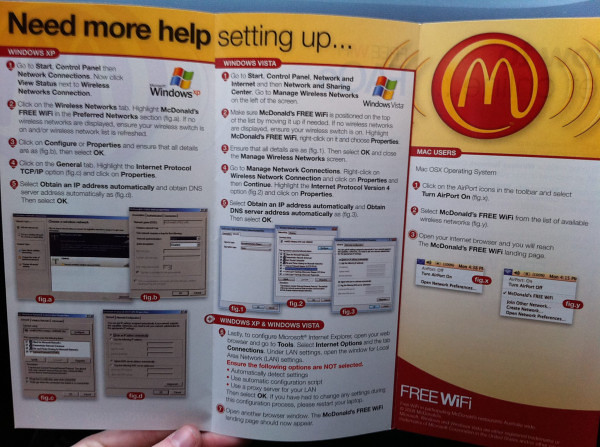
It really can’t get any simpler than this:
Step 1. Click On Airport icon.via Twitpic
Step 2. Select “McDonalds FREE Wi-Fi” from the list of available networks.
Step 3. Open your browser.
Posted by gjblass at 2:59 PM 0 comments
Labels: 802.11 wireless, Macintosh, McDonalds, Wi-Fi, windows
Friday, February 25, 2011
7 Excellent Web Apps You Might Not Know About (But Should)
Smashing Apps has been featured at Wordpress Showcase. If you like Smashing Apps and would like to share your love with us so you can click here to rate us.
Lockbin
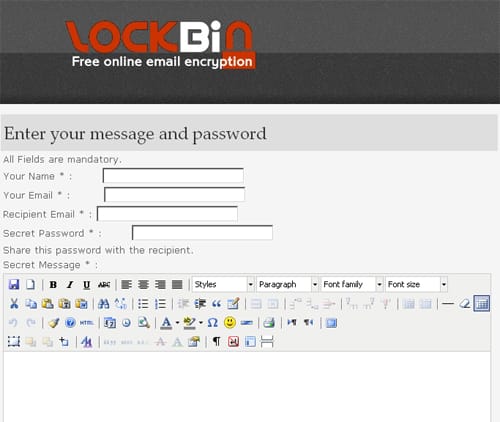
Lockbin is a free service for sending private email messages. You can use it to send things like credit card information or confidential information.
Colorhat
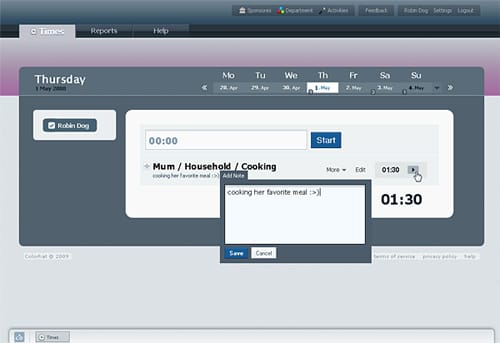
Colorhat is currently a time management and time tracking software. Whether you are a developer, designer, teacher, student, engineer, or just a person who wants to keep track of your training sessions or hobbies, You can use Colorhat.
NeedASig

NeedASig is one of the best free signature generator. You can create beautiful and stylish email signatures and icons using NeedASig. It has more then 1500 different styles to choose from.
EmailTheWeb

EmailTheWeb is the only web-based service that allows you to email any web page to any one. The entire web page is emailed in a flash and is captured as it is now. Your recipient will see the same exact page as you.
Free login to any site

This service is made for you to save your time on registration for many sites. You can not register at all sites, so just type the name of site for which you need to enter login and password and click «Get».
Temporary Inbox
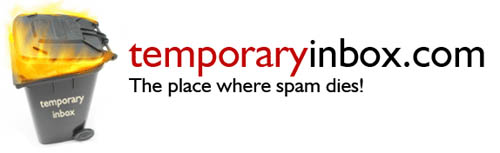
A temporary inbox is a disposable email address, which doesn’t require registration and can be used to avoid spam. Use this email address in forums, lotteries, erotic sites or wherever. The spammers will never find out your private email address. You can also use their forwarding email address to register at websites/boards/lotteries and so on.
pleasenotify.me
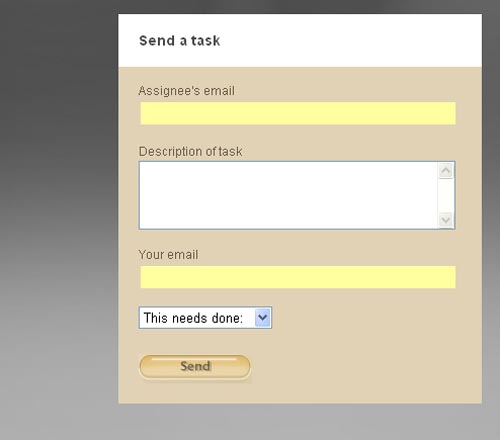
pleasenotify.me is a simple, free service to let you send tasks to people, and be notified when they’re done. You can use the form to email someone a task. If they don’t mark it complete by the time you specify, both of you will be notified. You’ll both be reminded daily until it’s finally completed. It’s the simplest project management imaginable.
Posted by gjblass at 1:12 PM 3 comments
Labels: apps, Internet, Internet Browser, Web Apps, windows
Friday, November 19, 2010
Splashtop Remote Desktop brings Windows PC access to your iPhone, iPad and iPod touch
By Darren Murph
Oh, sure -- you've got a smorgasbord of virtual machine clients out there for the iDevice in your life, but you haven't had this one. Until today, of course. Splashtop (the former DeviceVM) has just unleashed its Remote Desktop app for iPhone, iPod touch and iPad, enabling users to funnel Windows PC content onto their handheld. The catch is an obvious one -- you'll need a WiFi connection to make the magic happen, though we're assuming you wouldn't even want to imagine how sluggish the process would be over 3G. The company claims that this app will let users "watch movies, listen to music, or access any other Windows files and programs, including full web browsers with Flash," and you'll need a WiFi-connected Win7, Vista or WinXP machine nearby to take advantage. We've got a feeling this won't work nearly as well as advertised (sorry, it's just the nature of tunneling / emulation), but those willing to take the plunge can tap into the App Store as we speak.
Posted by gjblass at 12:29 PM 0 comments
Labels: apple iphone, remote access, Remote Desktop Tools, windows
Wednesday, July 21, 2010
Windows Phone 7 in-depth preview
Posted by gjblass at 11:21 AM 0 comments
Labels: Smartphone, Smartphones, windows, Windows Mobile
Wednesday, January 13, 2010
Complete guide to XP mode in Windows 7
How Windows XP lives on in Windows 7 using virtualisation
As well as XP you can install any other PC-compatible OS you like, too. But the big new feature from the marketing angle, and the main reason for its inclusion into Windows 7, is the ability to run XP software that would otherwise throw a fit.
The cynic may sneer that this is a neat way of side-stepping the issue that what was previously Windows-compatible software isn't, and that it is an admission that a real problem exists. That's what a cynic might say.
Vista never really set the corporate market ablaze. Having incompatible apps makes you think twice, even if you do get transparent effects. Hence, XP soldiered on and there are a lot of potential upgrade sales out there. Windows 7 now clears this hurdle.
It's not an ideal solution, providing full XP-compatible support would have been ideal, but this works, and you get all the joy of running multiple virtual operating systems thrown in.
Hang on, though, XP Mode is not a standard part of Windows 7. It's available only for Windows 7 Professional, Enterprise and Ultimate editions. If you want it you'll need to splash out a little more than your Home Premium Edition. So, what exactly can it do and is it worth it?
We spell it with a zed
In a nutshell a virtual system is one which runs inside another operating system in its own little playpen, it can't get out and smear jam on things. Your primary OS is safe from interference and your virtual one operates as if it was the primary one, or at least thinks that it is.

Think of that fine and versatile actor Keanu Reeves who starred in the wonderfully scripted film The Matrix. He starts in a bed of goo living out a virtual life unaware of his actual circumstances. Your virtual OS has no idea it exists on a virtual system hosted by Windows 7. How sad.
Virtualisation works by divorcing the software from the hardware completely, encapsulating your hosted OS within a layer of software (the hypervisor) that handles all the calls to and from the hardware. It creates virtual drives, networks and the rest.
When your virtualised OS accesses the hardware the requests are intercepted and either re-routed invisibly to real hardware or emulated completely in software. Your entire virtual system lives inside one fat file on your hard drive, which the hosted OS thinks is its very own physical hard drive. How sad (again).
Okay, so running an OS inside an OS is fairly neat. What is significant is that since you now have it all wrapped up you can control where it thinks it is, specifically you can present it with any hardware it may want, whether or not the hardware actually exists or not. Hence completely incompatible combinations of software and hardware are possible, Mac on PCs or worse.
There is nothing new here of course, people started mucking about with the concept yonks ago and the delightfully clumsy word virtualisation, with a 'z', was coined at IBM in the 60s, back when computers needed separate rooms.
The technology started life in the world of servers. Here machines are often woefully under utilised, with powerful processors spending a lot of time idling and doing the crossword. Start a few virtual machines and you make better use of your hardware.
One set of hardware can effectively run half a dozen separate servers. Once you've created your virtual machines it becomes easy to move an entire server to another machine too. Just grab the virtual hard drive and shift it across, and bingo. It makes it easy to balance out the load across your kit.
Multiple OSes
Of more interest to us is the ability to host different operating systems on the same hardware, giving you two or more systems in one. Running games consoles on a PC used to be a popular target, but seems to have gone out of fashion now.
Software developers love it too, you can test an OS or application to destruction painlessly. The number of virtual machines you can run is simply limited by processor and drive capacity and not much else. You could create a machine with every version of Windows on it or something equally disturbing. Of course you'll need an OS for each virtual machine, which soon makes multiple Windows ones significantly less attractive.
There is always Linux of course, that's free. Running it on a virtual machine saves you the horror of destroying your Master Boot Record as you partition your drive after inadequate back-up procedures (you know who you are).
XP Mode runs using Microsoft Virtual PC. This is based on Connectix's Virtual PC, primarily used to get Mac and PCs to run together. Microsoft either liked it, or didn't like it (it is hard to tell with Microsoft), and subsequently bought it in 2006 and released the software for free (now there is a business model).
Microsoft then polished the code and released it as Virtual PC 2007, which runs on Vista and XP given the right hardware and patches. Further polishing followed and we arrive at Microsoft Virtual PC that is to be bundled with Windows along with a suitable copy of XP to run with it.
Virtualisation is to step into the mainstream market. Right, so what's the big deal this time then? Virtualisation is nothing new and Virtual PC has been sitting on Microsoft's servers as a free download for ages. It's bundling XP Mode into Windows 7, but the way the two applications have been integrated together is a new thing.
There are two parts to XP Mode. Alongside Virtual PC we have the more substantial XP part, this is essentially a copy of Windows XP tailored for Virtual PC and with the appropriate licensing, so we can get two Windows for the price of one.
Your virtual XP is not completely closed off from Windows 7, however. Some effort has been made to marry the two operating systems. XP Mode has direct access to the range of Known Folders (My Documents, My Pictures and so forth), and you can cut and paste between XP and Win7 and share data. You can even launch your XP Mode apps directly from a shortcut on your Win7 Desktop.
The extent of the Direct hardware access also includes USB support and printer redirection – or rather that's the feature list on paper anyway. Not all of the features worked quite as seamlessly as Microsoft's instructions promised it would when we tried it.
Getting it up and running is easy-peasy and when you switch to full screen XP Mode only the little toolbar at the top reminds you that it isn't an XP machine. It's rather impressive to sit and watch Office install itself onto what it thinks is the root of your C drive and run perfectly.

Pop back to your Window 7's Start menu and there are your XP Mode applications, ready to launch directly from outside your virtual system. No drag and drop of documents though, that's asking a bit too much perhaps. Although it would be really great feature for the next update (hint, hint).
Starting a virtual machine for another operating system is equally painless. Click on 'Create Virtual Machine', define the amount of RAM you would like to give it and create a virtual hard drive, the dynamic expanding type is best.
Once created you've a virtual hard drive file that you can copy to another system and open there. Your virtual OS is also wonderfully portable. You can transfer a full PC OS installation, complete with applications, settings and documents, from one system to another and it'll run. Try doing that that without using virtualisation and see how that goes!
Beyond the theory
We tried installing a full version of XP Professional from a disc as a new virtual machine. All proceeded as advertised, with just a slight moment of panic when it started formatting the hard drive, until we remembered that in virtual land it doesn't have direct access to the physical drive.
Running the integration utility to link the two together to share data unfortunately proved less successful, and locked our new XP installation into 4-bit graphics, ouch. We're not sure what happened there. If it's a bug we hope it gets fixed.
Having been mightily impressed with XP Mode during testing, like the fools we are, we tried running some games. No, no, no. We can report that Hearts and Pinball work. Nearly everything else fell over, crashed or refused to install at all. 3D games are out.
We dug through the box of old games and tried Civilisation III, which installed happily and then refused to recognise the CD as the original, the game's code defeating the virtualisation's redirection somehow.
Back in time again to Microsoft Combat Flight Simulator, which runs! And at a respectable speed on our system too. To be fair running games was never within the remit of Virtual XP. The only possible games it'll cope with are blasts from the past and even then the results are mixed.
So what's the point? Ah, well corporate types will be pleased that they can keep Win7 incompatible software in action, even if they decide to switch to the new OS. If you've a special bit of software you can't upgrade and simply can't live without then this is a good a solution as any.
The uses for software development are obvious. The rest of us might wonder what to do with this undoubtedly remarkable bit of programming.
Well, you could run a virtual session and install all sorts of weird and wonderful software onto your virtual version of XP that you know will make a dog's dinner of your nice clean Windows installation. This keeps your main installation nice and uncluttered.
You could create an XP version with every codec and media player on it, something which can easily become a right mess, and use this as a media player. Or, use it as a test-bed for suspect software. Want to see exactly what will go where and do what? Run it on your virtual system and see. No worries if it all goes horribly wrong and digs nasty hooks into your Windows directory. It's all virtual and if it comes to it you can just delete the whole thing and start again, no harm done.

Okay, we are grasping at straws a little here. Whether or not it is worth going for the Professional or Ultimate Editions of Windows 7 just for XP Mode is debatable.
Virtual PC is a free download and there are plenty of alternatives; realistically it's just the licensed copy of XP and the ready made integration that you are paying for. If you've an old copy of XP knocking around then you are in business anyway.
Virtualisation. Simple
What it may well do is get more people playing with virtual systems. Running Linux, BeOS or suchlike stops being such a frightening prospect, if you can experiment in a safe room.
Microsoft has made something potentially very complicated, easy and quick and given it to a lot of people; something it is rather good at.
Going for the full XP Mode remains a questionable choice for the average home user. Microsoft Virtual PC is a hoot, though.
Posted by gjblass at 10:15 AM 0 comments
Labels: Microsoft Windows 7, Operating Systems, windows
Thursday, January 7, 2010
Windows 7 has lots of 'GodModes' (exclusive)
by Ina Fried
{0142e4d0-fb7a-11dc-ba4a-000ffe7ab428}
{025A5937-A6BE-4686-A844-36FE4BEC8B6D}
{05d7b0f4-2121-4eff-bf6b-ed3f69b894d9}
{1206F5F1-0569-412C-8FEC-3204630DFB70}
{15eae92e-f17a-4431-9f28-805e482dafd4}
{17cd9488-1228-4b2f-88ce-4298e93e0966}
{1D2680C9-0E2A-469d-B787-065558BC7D43}
{1FA9085F-25A2-489B-85D4-86326EEDCD87}
{208D2C60-3AEA-1069-A2D7-08002B30309D}
{20D04FE0-3AEA-1069-A2D8-08002B30309D}
{2227A280-3AEA-1069-A2DE-08002B30309D}
{241D7C96-F8BF-4F85-B01F-E2B043341A4B}
{4026492F-2F69-46B8-B9BF-5654FC07E423}
{62D8ED13-C9D0-4CE8-A914-47DD628FB1B0}
{78F3955E-3B90-4184-BD14-5397C15F1EFC}
Posted by gjblass at 3:09 PM 0 comments
Labels: hack, hacks, Hacks and Cracks, Microsoft, Microsoft Windows 7, windows, Windows 7
Monday, December 21, 2009
How to sync passwords, files and bookmarks
Unify logins, files and favourite sites between all your computers
Staying synchronised across several different PCs can be a challenge. Updating files manually isn't a great idea, especially if you do so regularly, because it takes only one mistake to cause serious problems.
Obviously keeping regular backups will protect you against data loss, but managing multiple versions of files can be very tricky.
The best option is to use an automated system that backs your files up remotely and synchronises each PC whenever you're connected to the internet, so you don't have to worry about transfer drives.
Dropbox handles this automatically and you can use 2GB of space with a free account. All internet transfers are encrypted. When you set up Dropbox, you can specify the location of its folder.
Everything inside it will be uploaded to its servers and mirrored on any computer that you install the program on. It comes in Windows, Mac and Linux variants, so you can sync data across operating systems.
Once you've signed up for an account and installed the software, simply place anything you want mirrored across your PCs into the Dropbox folder. As long as your computer is online, it will receive the most up-to-date version of the files. Changes made to files while offline will be updated when you connect to the net again.
Password manager KeePass uses a database file to store encrypted copies of your passwords and log-in information. You can opt to save this file wherever you like; just ensure this resides within your Dropbox folder to keep it up-to-date on all your computers.
KeePass has Mac and Linux versions that use the same database files as the Windows version, giving you a cross platform password synchronising solution.
The main limitation of Dropbox is that it doesn't synchronise data that isn't stored within its folder. This makes it unsuitable for synchronising files that need to be stored in a specific location, such as bookmarks and some calendar files.
However, you can persuade it to sync outside its folder by using a little hack and symbolic links. In Windows Vista onwards, you can use a command called mklink to link an external folder to your Dropbox.
So, to sync Firefox bookmarks, first ensure that hidden files are shown by typing folder options into the Start menu search, selecting the View tab and choosing 'Show Hidden Files and Folders'. Click 'OK'.
On a PC, browse to 'C:\ Users\
Now choose 'Start | All Programs | Accessories' and right-click 'Command Prompt'. Select 'Run as Administrator'.
At the command prompt, enter mklink /D "D:\My Documents\Dropbox\xxxx xxxx.default" "C:\ Users\
Remember to substitute the location of your dropbox folder and your folder settings for your Firefox profile. You'll need to set up symbolic links like this one on each PC that you want to sync.
There are easier ways to synchronise bookmarks, but this principle works for any program that needs to store its data in a specific place.
-------------------------------------------------------------------------------------------------------
First published in PC Plus Issue 288
Posted by gjblass at 12:08 PM 3 comments
Labels: system backup, windows
Thursday, December 10, 2009
The easiest way to get apps - Ninite Easy PC Setup
http://ninite.com/
This is an amazing website, that contains all update everday free apps that we all want and use. When you get a fresh imaged PC or a new PC out of the box, this app/webpage will come in handy.
Ninite.com was created by Patrick Swieskowski and Sascha Kuzins. Their moto is"We think installing software shouldn't require work." Their company is called Secure by Design Inc.
You can get in touch with them via email or in person:
589 Howard St.
3rd Floor
San Francisco, CA 94105
- Pick the apps you want.
- Start your customized installer.
- You're done!
Ninite installs apps with default settings and
says "no" to browser toolbars and other junk.Ninite checks your PC's language and 64-bit support
to install the latest, best version of each app.Ninite runs on Windows XP/Vista/7 and works
in the background 100% hands-free.All Ninite does is install the apps you choose.
Not even Ninite is installed.Want to see how Ninite works? Read a step-by-step
walkthrough at How-To Geek.
Posted by gjblass at 11:46 AM 1 comments
Tuesday, September 1, 2009
Five Best Disk Defragmenters
 Your omputer's a busy beaver, rapidly accessing and utilizing files all in the name of bringing you what you want, when you want it. Sometimes it needs a little help tidying up, and that's where these five disk defragmenters come in.
Your omputer's a busy beaver, rapidly accessing and utilizing files all in the name of bringing you what you want, when you want it. Sometimes it needs a little help tidying up, and that's where these five disk defragmenters come in.
Photo by Alex Witherspoon.
Earlier this week we asked you to share your favorite defragmentation tools and now we're back to share the results.
For those of you unfamiliar with the problem of file fragmentation, a quick—and quite simplified—primer is in order. Files are stored on a hard drive in blocks of data. The larger the file, the larger the number of blocks it is composed of. As your operating system accesses files, moves files around, and so on, data blocks are not always arranged in the most effective manner. Imagine it like a messy office where as you opened file folders from your file cabinet you frequently placed documents from inside all over the room. You have a great memory, and you can find all the pages from each folder again if you need to, but you waste a lot of time just moving around looking for them.
In a perfect system the blocks of data that compose a file would be in the immediate vicinity of the file header, and your operating system would waste no time at all looking for the other pieces of the file. As it stands, however, on a badly fragmented disk the data can be scattered in pieces across the entire platter of the hard disk. The following defragmentation applications are specialized tools which will help you optimize your hard drive. Continuing with the analogy of the file cabinet, a defragmenter is the helpful assistant that comes in and alphabetizes all your documents in the appropriate folders and file drawers for you.
If you're in the mood to dig into the more arcane aspects of the topic, definitely check out the Wikipedia entries on file system fragmentation and defragmentation. Now onto the top five nominees:
Auslogics Disk Defrag (Windows, Free)
 Auslogics Disk Defrag is a simple disk defragmentation program. You can defragment multiple disks or select individual files or folders for defragmentation. Auslogics allows you to set the priority of the application and can tell your computer to shut itself down when the defragmentation process is complete—a handy feature when you want it to scan and defragment while you're sleeping but don't want to leave your computer idling all night. Auslogics Disk Defrag is a free and portable application.
Auslogics Disk Defrag is a simple disk defragmentation program. You can defragment multiple disks or select individual files or folders for defragmentation. Auslogics allows you to set the priority of the application and can tell your computer to shut itself down when the defragmentation process is complete—a handy feature when you want it to scan and defragment while you're sleeping but don't want to leave your computer idling all night. Auslogics Disk Defrag is a free and portable application.
MyDefrag (Formerly JKDefrag) (Windows, Free)
 MyDefrag is an effective tool for defragmenting your disks. You can run it in default mode and get not only a defragmented disk but also optimized file placement; or you can tinker with it via scripting and further increase your disk optimization for your specific needs. Even without its script support, MyDefrag does an excellent job defragmenting files and moving them to the optimum place on your hard disk. Files that are frequently accessed together are grouped together in zones for increased performance. MyDefrag will even scan the space allocated to the master file table and will move files from that space back to more appropriate places (sometimes when pressed for space Windows will dump files there, effectively orphaning them from the rest of the system).
MyDefrag is an effective tool for defragmenting your disks. You can run it in default mode and get not only a defragmented disk but also optimized file placement; or you can tinker with it via scripting and further increase your disk optimization for your specific needs. Even without its script support, MyDefrag does an excellent job defragmenting files and moving them to the optimum place on your hard disk. Files that are frequently accessed together are grouped together in zones for increased performance. MyDefrag will even scan the space allocated to the master file table and will move files from that space back to more appropriate places (sometimes when pressed for space Windows will dump files there, effectively orphaning them from the rest of the system).
PerfectDisk (Windows, $29.99)
 PerfectDisk is one of only two commercial entries in this week's Hive Five. One of PerfectDisk's biggest claims to fame is what they call "Space Restoration Technology". On top of optimizing your disks during actual defragmentation, PerfectDisk monitors disk writing to ensure that future files are written in the most efficient way possible in order to cut down on potential defragmentation. PerfectDisk will also analyze your data usage and create optimization patterns suited for your style of file use and work. It can be scheduled or set to run when the computer is idle for continuous defragmentation.
PerfectDisk is one of only two commercial entries in this week's Hive Five. One of PerfectDisk's biggest claims to fame is what they call "Space Restoration Technology". On top of optimizing your disks during actual defragmentation, PerfectDisk monitors disk writing to ensure that future files are written in the most efficient way possible in order to cut down on potential defragmentation. PerfectDisk will also analyze your data usage and create optimization patterns suited for your style of file use and work. It can be scheduled or set to run when the computer is idle for continuous defragmentation.
Defraggler (Windows, Free)
 Defraggler, from the same company that produces popular applications CCleaner and Recuva, is a portable defragmentation tool. It can scan multiple disks, individual disks, folders, or individual files for some quick, specific defragging. When Defraggler scans a disk, it shows you all the fragmented files and lets you either select sets to be defragmented or batch defragment all of them.
Defraggler, from the same company that produces popular applications CCleaner and Recuva, is a portable defragmentation tool. It can scan multiple disks, individual disks, folders, or individual files for some quick, specific defragging. When Defraggler scans a disk, it shows you all the fragmented files and lets you either select sets to be defragmented or batch defragment all of them.
Diskeeper (Windows, $29.99)
 Like PerfectDisk, Diskeeper is packed with features not usually found in free defragmentation solutions. In addition to the basic defragmentation tools, Diskeeper can, for example, perform a quick defragmentation of system files on boot to keep your operating system running as efficiently as possible. Diskeeper, like PerfectDisk, has a system for continuously defragmenting files and optimizing new files for disk storage while you work. When you defragment multiple hard drives, Diskeeper selects different algorithms based on the disk—for example, it optimizes your operating system disk differently from a media storage disk.
Like PerfectDisk, Diskeeper is packed with features not usually found in free defragmentation solutions. In addition to the basic defragmentation tools, Diskeeper can, for example, perform a quick defragmentation of system files on boot to keep your operating system running as efficiently as possible. Diskeeper, like PerfectDisk, has a system for continuously defragmenting files and optimizing new files for disk storage while you work. When you defragment multiple hard drives, Diskeeper selects different algorithms based on the disk—for example, it optimizes your operating system disk differently from a media storage disk.
Now that you've had a chance to look over the most popular defragmentation applications, it's time to cast a vote for your favorite:
Which Disk Defragmenter is Best? (Poll Closed)Total Votes: 10399
Have a strong opinion about defragmenting? Can't believe your favorite program wasn't included? Sound off in the comments.
Posted by gjblass at 2:51 PM 1 comments
Labels: Defrag, windows, Windows Defragmenter
Friday, June 5, 2009
Hackers Targeting Windows XP-Based ATM Machines
by Paul Lilly
We're not going to start hiding our millions under our mattress (that's right, all bloggers roll in obscene amounts of money and own private jets), but the next time we withdraw a wad of cash, it might be a good idea to skip the ATM and flirt with a real live teller instead. That's because about 20 ATMs, mostly in Eastern Europe, have recently been hacked and are thought to be a testing ground before spreading to other ATMs, including those in the U.S.
"Trustwave's SpiderLabs performed the analysis of malware found installed on compromised ATMs in the Eastern European region," TrustWare said. "This malware captures magnetic stripe data and PIN codes from the private memory space of transaction-processing applications installed on a compromised ATM."
According to the report, the compromised ATMs all ran Microsoft's Windows XP operating system. The malware is installed and activated through a dropper file and once compromised, hackers then have full control over the machine via a customized user interface and accessible by inserting a special controller card into the ATM.
"This malware is unlike any we have ever had experiece with," TrustWare added.

Image Credit: ITNews
Posted by gjblass at 2:59 PM 0 comments
Labels: Atm, hacker, operating system, Os, Security, Software, windows, XP
Windows 7 Versus Mac OS X Leopard: The Feature-by-Feature Showdown
 Now that we know Windows 7 will go on sale October 22nd and the feature-complete release candidate is available as a free download, it's time to put it through its paces: as compared to the current state of the Mac.
Now that we know Windows 7 will go on sale October 22nd and the feature-complete release candidate is available as a free download, it's time to put it through its paces: as compared to the current state of the Mac.
Oh, I know: the Mac versus PC debate is so played out. Perhaps, but dumb commercials aside, if you're deciding between buying a Mac or a PC in the coming months, it helps to know what you're getting from one or the other. I use both a Mac and a PC every day of the week, and both systems have their strong and weak points.
Note that I'm basing my observations on the Windows 7 Ultimate Release Candidate 1 (Build 7100) and Mac OS X Leopard 10.5.7. You could argue that I really should be comparing Windows 7 to the upcoming Snow Leopard, and you'd be right. If I had a copy of Snow Leopard to run I'd do that. Alas. As always, take all comments salted with a few grains of "this is all one person's opinion" and "what I should get depends on what I need." Also, remember to breathe. Let's do this.
Mac Finder versus Windows Explorer—A Draw
I've always thought that the default interface for dealing with files in every major operating system could improve, and given both Windows 7 and Mac OS X Leopard, I still feel that way. Both Finder and Windows Explorer offer pretty much the same features, with a few exceptions (like Finder's Sidebar and Places, and now Windows 7's Libraries). Still, I want a tabbed interface and Quicksilver-y file manipulation built into my OS, and neither Explorer or Finder offers that. Since I'm pretty "meh" on both of these, we're calling this one a draw.
Leopard's Quick Look versus Windows File Preview—Winner: Quick Look
 The one feature of Leopard's Finder which is super-useful for most common document types is Quick Look. Select a file, tap the keyboard, and bang, you're peering into the contents of a file, whether it's a Word document, PDF, or image. In Windows 7 Explorer you can hit the Alt+P keyboard combination to preview the contents of a file in an embedded panel inside the Explorer interface (too small). This preview feature doesn't support nearly the amount of filetypes that Quick Look does and lacks Quick Look's separate window resizing and paging capabilities.
The one feature of Leopard's Finder which is super-useful for most common document types is Quick Look. Select a file, tap the keyboard, and bang, you're peering into the contents of a file, whether it's a Word document, PDF, or image. In Windows 7 Explorer you can hit the Alt+P keyboard combination to preview the contents of a file in an embedded panel inside the Explorer interface (too small). This preview feature doesn't support nearly the amount of filetypes that Quick Look does and lacks Quick Look's separate window resizing and paging capabilities.
Windows Taskbar versus Mac Dock—Winner: Windows 7 Taskbar
 The new Windows 7 taskbar is no doubt the best improvement interface-wise to your system. Now you can pin programs to your taskbar (ironically, Dock-style), but you've also got jumplists and Aero Peek rollover previews (which work for multiple windows AND tabs) and the ever-handy Show Desktop button that pulls the taskbar ahead of Mac's Dock. In the Dock's defense, the Windows 7 taskbar does lack a Stacks equivalent.
The new Windows 7 taskbar is no doubt the best improvement interface-wise to your system. Now you can pin programs to your taskbar (ironically, Dock-style), but you've also got jumplists and Aero Peek rollover previews (which work for multiple windows AND tabs) and the ever-handy Show Desktop button that pulls the taskbar ahead of Mac's Dock. In the Dock's defense, the Windows 7 taskbar does lack a Stacks equivalent.
Windows System Tray vs Mac Menu Bar—Winner: Windows 7 System Tray
 The Mac menu bar is an odd bird: it's fixed to the top of your Mac's screen with no easy way to hide it, and programs affix their icons there without asking you (or by burying the option to hide them somewhere in the individual program's preferences). The default date and time display isn't that informative, either. Compared to Windows 7's one-click full calendar, and your ability to easily customize what icons live there in one place, Windows 7 takes this one. (See more about that icon customization in item #6 in the top 10 things to look forward to in Windows 7.)
The Mac menu bar is an odd bird: it's fixed to the top of your Mac's screen with no easy way to hide it, and programs affix their icons there without asking you (or by burying the option to hide them somewhere in the individual program's preferences). The default date and time display isn't that informative, either. Compared to Windows 7's one-click full calendar, and your ability to easily customize what icons live there in one place, Windows 7 takes this one. (See more about that icon customization in item #6 in the top 10 things to look forward to in Windows 7.)
Leopard's Time Machine vs Windows Backup—Winner: Leopard's Time Machine
 Not too much has changed with Windows 7's built-in backup utility: it's a plain old wizard that asks you to choose a backup drive, choose the files you want to back up (along with an option to make an OS system image), and set the schedule. It's buried somewhere in the Control Panel and the whole business of using it is boring and easy to ignore. But Leopard's Time Machine? Nothing beats its dead-simple setup and over-animated but really-fun restore interface.
Not too much has changed with Windows 7's built-in backup utility: it's a plain old wizard that asks you to choose a backup drive, choose the files you want to back up (along with an option to make an OS system image), and set the schedule. It's buried somewhere in the Control Panel and the whole business of using it is boring and easy to ignore. But Leopard's Time Machine? Nothing beats its dead-simple setup and over-animated but really-fun restore interface.
Windows 7 Aero Peek versus Exposé? (Not Quick Look or Stacks)—Winner: Aero Peek
 I admit it: I'm currently deep in a love affair with Windows 7's Aero Peek feature, which does all this beautiful thumbnail previewing and window clearing and docking—but not in an overwrought, show-offy way, more in a smooth, utilitarian, why-doesn't-every-computer-do-this way. Currently Mac OS X doesn't offer a feature that one could compare to Aero Peek. Update: Reader OMG! Memez! (Dafrety) rightfully points out that you could kinda-sorta compare Aero Peek to Leopard's Exposé. Even doing that, Aero Peek still wins, hands down.
I admit it: I'm currently deep in a love affair with Windows 7's Aero Peek feature, which does all this beautiful thumbnail previewing and window clearing and docking—but not in an overwrought, show-offy way, more in a smooth, utilitarian, why-doesn't-every-computer-do-this way. Currently Mac OS X doesn't offer a feature that one could compare to Aero Peek. Update: Reader OMG! Memez! (Dafrety) rightfully points out that you could kinda-sorta compare Aero Peek to Leopard's Exposé. Even doing that, Aero Peek still wins, hands down.
Update: Here's a quick screencast of Aero Peek in action when you're using Windows 7's Alt+Tab feature.
We Could Go On...
We've hit on the biggies already, but the list of items one could compare between Windows 7 and Leopard goes on. There's Safari 4 versus Internet Explorer 8, Windows Media Player 12 versus iTunes/Front Row, Leopard's Boot Camp versus Windows 7 XP Mode (though that's not exactly apples to apples), Windows User Account Control versus Leopard's user security, and Windows Search versus Spotlight, update: as well as Bonjour versus Windows Homegroup (thanks mynamesafad).
Also, both operating systems boast more features that don't have direct parallels, like Leopard's extra utilities (e.g. Preview and iChat), Spaces, and Windows 7's themes, built-in software uninstaller, games, and multi-touch support. Of course, no Mac versus Windows article would be complete without mentioning that more games and viruses exist for Windows than for Mac.
Posted by gjblass at 9:12 AM 0 comments
Labels: Dock, feature, Finder, Gizmodo, Leopard, Mac OS X, mac os x leopard, menubar, Operating Systems, Screencasts, Smarterware, Taskbar, time machine, top, windows, Windows 7, Windows Explorer
Sunday, April 12, 2009
Bill Gates Patents Plasma Injector, for Your Car
 Bill Gates' vision is part of most home PCs, laptops, netbooks, and even cell phones with the Windows operating system. Now he wants to redesign how cars work.
Bill Gates' vision is part of most home PCs, laptops, netbooks, and even cell phones with the Windows operating system. Now he wants to redesign how cars work.
Earlier today, a patent filed with the US Patent & Trademark Office was made available for public viewing, detailing an electromagnetic engine that could very well replace the traditional combustible engine, paving the way to energy efficient automobiles of the future. Among the ten inventors listed in the patent--as Searete LLC, part of Intellectual Ventures--is none other than Mr. Windows himself, William H. Gates, III, and Microsoft's former chief technology officer, Nathan Myhrvold. The group originally filed the patent back in October 2007.
As the patent states, the electromagnetic engine "converts mechanical energy of a piston to and from electrical energy during each piston cycle." However, the group also applied for two additional variants of the concept: free-piston and opposed-piston. While the free piston patent uses the same definition, the opposed piston electromagnetic engine is defined as an "engine [that] includes a cylinder having a two pistons slidably disposed therein, a port arranged to admit a reactant into the cylinder between the two pistons, and a converter operable with at least one piston to convert mechanical energy of the piston to electrical energy."
While the patent mentions a "reactant," that doesn't necessarily indicate fuel used today. The patent talks about a liquid reactant injector and a carburetor that would deliver the reactant mixture to the first port of the engine. Another interesting note was the patent's use of a "plasma injector," a terminology widely used in the Star Trek universe. This device--whether its in the form of a spark plug, catalyst, particle beam igniter (that's in there too), or the plasma injector-- is referred to as a reaction trigger, an electrical igniter configured to initiate a chemical reaction in a reactant disposed between the first piston and the closed end of the first cylinder; the reaction trigger is located at the top of the cylinder. But how does this engine actually work? The electromagnetic engine apparently doesn't need alternating pistons, but rather a set of pistons fitted with electromagnets to speed up the recovery process. With magnets on both ends, the piston is pulled up and down the cylinder. Once the piston reaches the top and fires, it is immediately pulled back down into the cylinder by magnetic force, and then repeats the cycle. According to the patent, the pistons can use either electromagnets, permanent magnets, or a magnetically susceptible material such as an iron core. The energy generated from the reaction trigger could be stored in a battery, capacitor, or some other energy management system.
But how does this engine actually work? The electromagnetic engine apparently doesn't need alternating pistons, but rather a set of pistons fitted with electromagnets to speed up the recovery process. With magnets on both ends, the piston is pulled up and down the cylinder. Once the piston reaches the top and fires, it is immediately pulled back down into the cylinder by magnetic force, and then repeats the cycle. According to the patent, the pistons can use either electromagnets, permanent magnets, or a magnetically susceptible material such as an iron core. The energy generated from the reaction trigger could be stored in a battery, capacitor, or some other energy management system.
With that said, there's a good chance an automobile using this type of engine will run on electricity and utilize a rechargeable battery. If the engine is capable of storing energy as the patent suggests, the automobile may not even need an alternator. That may be incorrect of course, however, there's no mistaking that Bill Gates is once again trying to change how things work in everyday things: first with DOS, then Windows, and now with the electromagnetic combustion engine.
Posted by gjblass at 2:45 AM 0 comments
Labels: Bill Gates, Netbooks, windows










