 A few years back you dropped significant cash to switch over from the virus-laden world of Windows to a shiny new Mac, but over time it's gotten slow and crufty. Let's clean it up.
A few years back you dropped significant cash to switch over from the virus-laden world of Windows to a shiny new Mac, but over time it's gotten slow and crufty. Let's clean it up.
Before you get started uninstalling this and deleting that, do yourself a favor: hook up an external drive to your Mac and back everything up with Time Machine or any other free alternative. The last thing you want is for your "clean up" to turn into "holy crap where did all my Documents go."
Ready? Let's get started. (PC user? You want this article.)
Find the CPU and Memory Hogs in the Activity Monitor
 First things first. If your Mac is acting like a petulant three-year-old, dragging its feet, crossing its arms, and refusing to do what you ask in any reasonable amount of time, it's time to fire up the Activity Monitor (in Applications > Utilities). Here you'll see a list of running applications and processes. Sort the columns shown in the screenshot to find out what apps are hogging the most CPU time (Firefox, in this case), what apps are for Intel or PowerPC (it's a good idea to use Intel-only apps on Intel Macs), and what apps are running at all. If there are processes running for software you don't need, note them down. Also, if an app is a runaway CPU and memory hog, quit it and restart for immediate relief.
First things first. If your Mac is acting like a petulant three-year-old, dragging its feet, crossing its arms, and refusing to do what you ask in any reasonable amount of time, it's time to fire up the Activity Monitor (in Applications > Utilities). Here you'll see a list of running applications and processes. Sort the columns shown in the screenshot to find out what apps are hogging the most CPU time (Firefox, in this case), what apps are for Intel or PowerPC (it's a good idea to use Intel-only apps on Intel Macs), and what apps are running at all. If there are processes running for software you don't need, note them down. Also, if an app is a runaway CPU and memory hog, quit it and restart for immediate relief.
Clean Up Your Startup
 Whether or not the Activity Monitor is showing processes you don't recognize, it's a good idea to audit what programs start up automatically when you log onto your Mac. In System Preferences, Accounts (I know, unintuitive placement), click on the Login Items tab. From there, make sure each and every app listed is something you need and use. If it isn't? Just select it and click the minus (-) sign. (Rule of thumb: Generally you want to keep things called "SomethingHelper" where Something is an app you use, like iTunes or Growl, as shown.)
Whether or not the Activity Monitor is showing processes you don't recognize, it's a good idea to audit what programs start up automatically when you log onto your Mac. In System Preferences, Accounts (I know, unintuitive placement), click on the Login Items tab. From there, make sure each and every app listed is something you need and use. If it isn't? Just select it and click the minus (-) sign. (Rule of thumb: Generally you want to keep things called "SomethingHelper" where Something is an app you use, like iTunes or Growl, as shown.)
Uninstall Unneeded Apps (and Related Files)
Just like your Login Items, you want to cruise through your Applications folder and trash anything you don't need or use any more. To be clear, this won't speed up your Mac, but it will reclaim hard drive space.
Before you get to dragging and dropping unneeded applications to the trash, though, it's a good idea to install a, well, uninstaller program. Strangely Apple still hasn't shipped a proper uninstaller with Mac OS X, but a few free and pay-for apps will clear out related files when you send an application to the Trash. While the irony of having to install something in order to uninstall something isn't lost on us, keep in mind: your Mac will be fine if an extra plist file gets left behind by an app you once used.
 But, in case you're a neat freak, you want to check out the likes of AppTrap (free, our review), AppDelete (used to be free, now requires a minimum payment of $5 after a few uses, our review), or AppZapper ($13, our review).
But, in case you're a neat freak, you want to check out the likes of AppTrap (free, our review), AppDelete (used to be free, now requires a minimum payment of $5 after a few uses, our review), or AppZapper ($13, our review).
Personally I prefer Hazel, which will set you back $22 for a license—however, in addition to clearing away application files on uninstall, Hazel can make your Mac self-cleaning, too, which makes it worth the cost.
Do Some Maintenance
 Now it's time to make sure your disks are in tip-top shape, and luckily, you can do this without any extra software. Simply run Disk Utility (in Applications > Utilities) to verify and repair disk permissions (which determine what apps can do what with what files on your Mac) and verify and repair the disk itself. These operations take some time, and you can't do them while other applications are running, so set 'em in motion before you head out to lunch or to grab coffee.
Now it's time to make sure your disks are in tip-top shape, and luckily, you can do this without any extra software. Simply run Disk Utility (in Applications > Utilities) to verify and repair disk permissions (which determine what apps can do what with what files on your Mac) and verify and repair the disk itself. These operations take some time, and you can't do them while other applications are running, so set 'em in motion before you head out to lunch or to grab coffee.
 To run some more hardcore and detailed maintenance tasks, download the free OnyX (our review). While OnyX does lots of fun Mac customization (see the Parameters tab for that stuff), you want the Maintenance and Cleaning tabs. There you can do things like manually run your Mac's daily, weekly, and monthly maintenance scripts (which don't on their own if you shut down your Mac at night), and clear out log files and system caches. You can also fix system application-specific issues, by rebuilding Spotlight's or Mail's index, if those apps are acting particularly wonky.
To run some more hardcore and detailed maintenance tasks, download the free OnyX (our review). While OnyX does lots of fun Mac customization (see the Parameters tab for that stuff), you want the Maintenance and Cleaning tabs. There you can do things like manually run your Mac's daily, weekly, and monthly maintenance scripts (which don't on their own if you shut down your Mac at night), and clear out log files and system caches. You can also fix system application-specific issues, by rebuilding Spotlight's or Mail's index, if those apps are acting particularly wonky.
Reclaim Hard Drive Space
 While you're on a cleaning spree, figure out exactly what's taking up all that space on your Mac with a visual tool that maps what's what. Disk Inventory X (free, our review), is your best bet in this area: it creates what's called a "tree map" of your hard drive usage that will unearth things like 10 gigabytes of video files you just don't need any more.
While you're on a cleaning spree, figure out exactly what's taking up all that space on your Mac with a visual tool that maps what's what. Disk Inventory X (free, our review), is your best bet in this area: it creates what's called a "tree map" of your hard drive usage that will unearth things like 10 gigabytes of video files you just don't need any more.
To get down to the unneeded-megabyte level, Macworld has some detailed advice for where to find redundant system files and Dashboard widgets. You can also reclaim space taken up by unneeded language files using the free Monolingual (our review).
Care for and Troubleshoot Your Battery and Memory
If you've got a Mac notebook and you're having trouble with your battery, a few troubleshooting techniques might help. First, to get the longest life out of your battery, calibrate it to make sure your life-o-meter is giving you the right readings.
If your Mac's battery is cutting out before issuing the "You're running out of power" warning, you want to reset the SMC or PMU, which cleared up that very problem on my MacBook.
Finally, some problems can be resolved by resetting your Mac's PRAM and NVRAM—but this is generally a last-resort just-short-of-the-Genius-Bar troubleshooting technique for that inexplicable problem your Mac's having.
Beef Up Your Memory and Get the Latest System Updates
 This should go without saying, but the more memory your Mac has, the snappier it will be. If you're thinking about an upgrade and you've got a MacBook, check out Adam's guide to adding RAM to your Mac.
This should go without saying, but the more memory your Mac has, the snappier it will be. If you're thinking about an upgrade and you've got a MacBook, check out Adam's guide to adding RAM to your Mac.
Also, it's generally a good idea to stay up-to-date with OS X patches and versions—and normally Software Update runs on its own and does just that. (Note: Yesterday the 10.5.7 update came out, and while I had no problems with it, Gizmodo reports that some people are having issues. As always, back up your stuff continuously to avoid disaster.)
Got any tales of victory or defeat when it comes to cleaning up and speeding up your Mac? Tell 'em in the comments.
Gina Trapani, Lifehacker's founding editor, has a MacBook Pro that's a bit snappier today than it was yesterday. Her weekly feature, Smarterware, appears every Wednesday on Lifehacker. Subscribe to the Smarterware tag feed to get new installments in your newsreader.



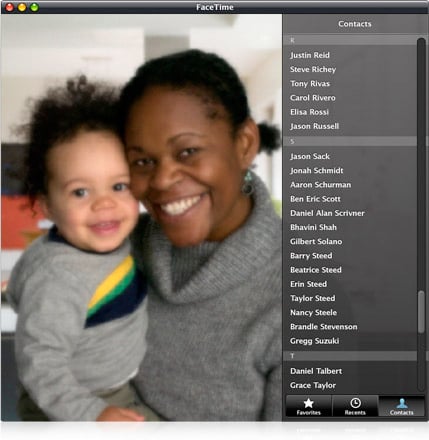
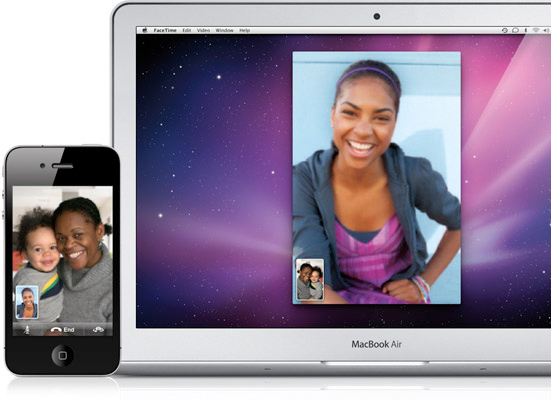











 Now that we know
Now that we know  The one feature of Leopard's Finder which is super-useful for most common document types is Quick Look. Select a file, tap the keyboard, and bang, you're peering into the contents of a file, whether it's a Word document, PDF, or image. In Windows 7 Explorer you can hit the Alt+P keyboard combination to preview the contents of a file in an embedded panel inside the Explorer interface (too small). This preview feature doesn't support nearly the amount of filetypes that Quick Look does and lacks Quick Look's separate window resizing and paging capabilities.
The one feature of Leopard's Finder which is super-useful for most common document types is Quick Look. Select a file, tap the keyboard, and bang, you're peering into the contents of a file, whether it's a Word document, PDF, or image. In Windows 7 Explorer you can hit the Alt+P keyboard combination to preview the contents of a file in an embedded panel inside the Explorer interface (too small). This preview feature doesn't support nearly the amount of filetypes that Quick Look does and lacks Quick Look's separate window resizing and paging capabilities. The new Windows 7 taskbar is no doubt the best improvement interface-wise to your system. Now you can pin programs to your taskbar (ironically, Dock-style), but you've also got
The new Windows 7 taskbar is no doubt the best improvement interface-wise to your system. Now you can pin programs to your taskbar (ironically, Dock-style), but you've also got  The Mac menu bar is an odd bird: it's fixed to the top of your Mac's screen with no easy way to hide it, and programs affix their icons there without asking you (or by burying the option to hide them somewhere in the individual program's preferences). The default date and time display isn't that informative, either. Compared to
The Mac menu bar is an odd bird: it's fixed to the top of your Mac's screen with no easy way to hide it, and programs affix their icons there without asking you (or by burying the option to hide them somewhere in the individual program's preferences). The default date and time display isn't that informative, either. Compared to  Not too much has changed with Windows 7's built-in backup utility: it's a plain old wizard that asks you to choose a backup drive, choose the files you want to back up (along with an option to make an OS system image), and set the schedule. It's buried somewhere in the Control Panel and the whole business of using it is boring and easy to ignore. But Leopard's Time Machine? Nothing beats its
Not too much has changed with Windows 7's built-in backup utility: it's a plain old wizard that asks you to choose a backup drive, choose the files you want to back up (along with an option to make an OS system image), and set the schedule. It's buried somewhere in the Control Panel and the whole business of using it is boring and easy to ignore. But Leopard's Time Machine? Nothing beats its  I admit it: I'm currently deep in a love affair with Windows 7's Aero Peek feature, which does all this beautiful thumbnail previewing and window clearing and docking—but not in an overwrought, show-offy way, more in a smooth, utilitarian, why-doesn't-every-computer-do-this way. Currently Mac OS X doesn't offer a feature that one could compare to Aero Peek. Update: Reader
I admit it: I'm currently deep in a love affair with Windows 7's Aero Peek feature, which does all this beautiful thumbnail previewing and window clearing and docking—but not in an overwrought, show-offy way, more in a smooth, utilitarian, why-doesn't-every-computer-do-this way. Currently Mac OS X doesn't offer a feature that one could compare to Aero Peek. Update: Reader  A few years back you dropped significant cash to switch over from the virus-laden world of Windows to a shiny new Mac, but over time it's gotten slow and crufty. Let's clean it up.
A few years back you dropped significant cash to switch over from the virus-laden world of Windows to a shiny new Mac, but over time it's gotten slow and crufty. Let's clean it up. First things first. If your Mac is acting like a petulant three-year-old, dragging its feet, crossing its arms, and refusing to do what you ask in any reasonable amount of time, it's time to fire up the Activity Monitor (in Applications > Utilities). Here you'll see a list of running applications and processes. Sort the columns shown in the screenshot to find out what apps are hogging the most CPU time (Firefox, in this case), what apps are for Intel or PowerPC (it's a good idea to use Intel-only apps on Intel Macs), and what apps are running at all. If there are processes running for software you don't need, note them down. Also, if an app is a runaway CPU and memory hog, quit it and restart for immediate relief.
First things first. If your Mac is acting like a petulant three-year-old, dragging its feet, crossing its arms, and refusing to do what you ask in any reasonable amount of time, it's time to fire up the Activity Monitor (in Applications > Utilities). Here you'll see a list of running applications and processes. Sort the columns shown in the screenshot to find out what apps are hogging the most CPU time (Firefox, in this case), what apps are for Intel or PowerPC (it's a good idea to use Intel-only apps on Intel Macs), and what apps are running at all. If there are processes running for software you don't need, note them down. Also, if an app is a runaway CPU and memory hog, quit it and restart for immediate relief. Whether or not the Activity Monitor is showing processes you don't recognize, it's a good idea to audit what programs start up automatically when you log onto your Mac. In System Preferences, Accounts (I know, unintuitive placement), click on the Login Items tab. From there, make sure each and every app listed is something you need and use. If it isn't? Just select it and click the minus (-) sign. (Rule of thumb: Generally you want to keep things called "SomethingHelper" where Something is an app you use, like iTunes or Growl, as shown.)
Whether or not the Activity Monitor is showing processes you don't recognize, it's a good idea to audit what programs start up automatically when you log onto your Mac. In System Preferences, Accounts (I know, unintuitive placement), click on the Login Items tab. From there, make sure each and every app listed is something you need and use. If it isn't? Just select it and click the minus (-) sign. (Rule of thumb: Generally you want to keep things called "SomethingHelper" where Something is an app you use, like iTunes or Growl, as shown.) But, in case you're a neat freak, you want to check out the likes of
But, in case you're a neat freak, you want to check out the likes of  Now it's time to make sure your disks are in tip-top shape, and luckily, you can do this without any extra software. Simply run Disk Utility (in Applications > Utilities) to verify and repair disk permissions (which determine what apps can do what with what files on your Mac) and verify and repair the disk itself. These operations take some time, and you can't do them while other applications are running, so set 'em in motion before you head out to lunch or to grab coffee.
Now it's time to make sure your disks are in tip-top shape, and luckily, you can do this without any extra software. Simply run Disk Utility (in Applications > Utilities) to verify and repair disk permissions (which determine what apps can do what with what files on your Mac) and verify and repair the disk itself. These operations take some time, and you can't do them while other applications are running, so set 'em in motion before you head out to lunch or to grab coffee. To run some more hardcore and detailed maintenance tasks, download the free
To run some more hardcore and detailed maintenance tasks, download the free  While you're on a cleaning spree, figure out exactly what's taking up all that space on your Mac with a visual tool that maps what's what.
While you're on a cleaning spree, figure out exactly what's taking up all that space on your Mac with a visual tool that maps what's what.  This should go without saying, but the more memory your Mac has, the snappier it will be. If you're thinking about an upgrade and you've got a MacBook, check out
This should go without saying, but the more memory your Mac has, the snappier it will be. If you're thinking about an upgrade and you've got a MacBook, check out 

