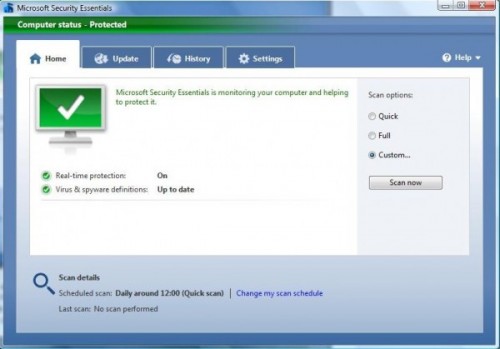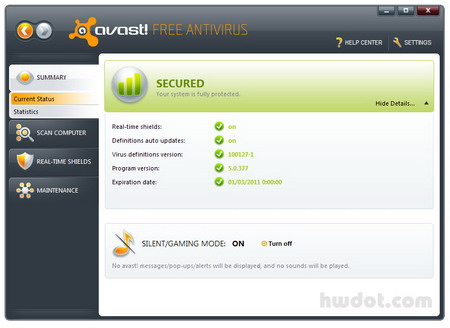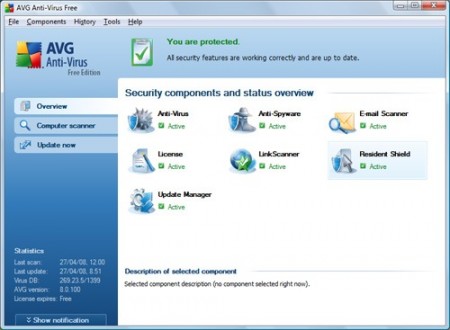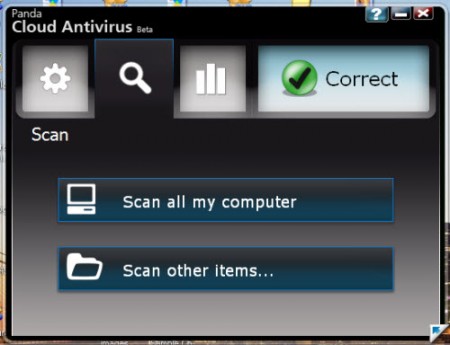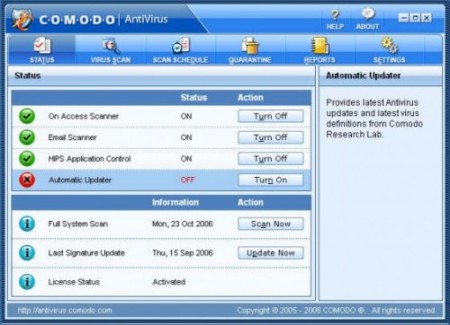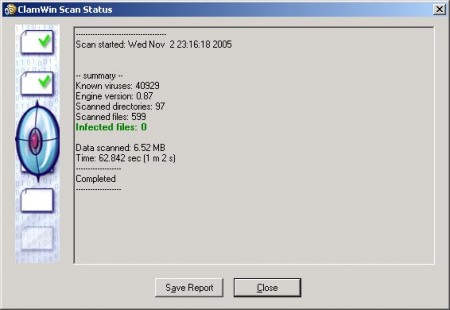It's astounding that until this moment, three years after the iPhone, the biggest software company in the world basically didn't compete in mobile. Windows Phone 7 Series is more than the Microsoft smartphone we've been waiting for. Everything's different now.
Today, at Mobile World Congress in Barcelona, Microsoft is publicly previewing Windows Phone 7 for the first time. The brand new, totally fresh operating system will appear in phones this year, but not until the holidays. All of the major wireless carriers and every likely hardware maker are backing it, and they'd be stupid not to. It's awesome. We've got a serious hands on for you to check out, but here is everything that you need to know:
The name—Windows Phone 7 Series—is a mouthful, and unfortunately, the epitome of Microsoft's worst naming instincts, belying the simple fact that it's the most groundbreaking phone since the iPhone. It's the phone Microsoft should've made three years ago. In the same way that the Windows 7 desktop OS was nearly everything people hoped it would be, Windows Phone 7 is almost everything anyone could've dreamed of in a phone, let alone a Microsoft phone. It changes everything. Why? Now that Microsoft has filled in its gaping chasm of suck with a meaningful phone effort, the three most significant companies in desktop computing—Apple, Google and Microsoft—now stand to occupy the same positions in mobile. Phones are officially computers that happen to fit in your pocket.
Windows Phone 7 is also something completely new for Microsoft: A total break from the past. Windows Mobile isn't just dead, the body's been dumped, buried and paved over by a rainbow brick road.

The Interface
It's different. The face of Windows Phone 7 is not a rectangular grid of thumbnail-sized glossy-looking icons, arranged in a pattern of 4x4 or so, like basically every other phone. No, instead, an oversized set of bright, superflat squares fill the screen. The pop of the primary colors and exaggerated flatness produces a kind of cutting-edge crispness that feels both incredibly modern and playful. Text is big, and beautiful. The result is a feat no phone has performed before: Making the iPhone's interface feel staid.

If you want to know what it feels like, the Zune HD provides a taste: Interface elements that run off the screen; beautiful, oversized text and graphics; flipping, panning, scrolling, zooming from screen to screen; broken hearts. Some people might think it's gratuitous, but I think it feels natural and just…fun. There's an incredible sense of joie de vivre that's just not in any other phone. It makes you wish that this was aesthetic direction all of Microsoft was going in. Another, sorta similar interface, in terms of data presentation, is this Android Slidescreen app, which gives you a bunch of info up top.

Windows Phone 7 is connected in the same sense as Palm's webOS and Android, with live, real-time data seamlessly integrated, though it's even smoother and more natural. Live tiles on the Start screen, which you can totally customize, are updated dynamically with fresh content, like weather, or if you've pinned a person to your Start screen, their latest status updates and photos.

The meat of the phone is organized around a set of hubs: People, Pictures, Games, Music + Video, Marketplace, and Office. They're kind of like uber-applications, in a sense. Massive panoramas with multiple screens that are each kind of like individual apps. People, for instance, isn't just your contacts, but it's also where social networking happens, with a real-time stream of updates pulled in from like Facebook and Windows Live. (No Twitter support announced yet, it appears—a kind of serious deficiency, but one we're sure will be remedied by ship date.)
As another example, Music + Video is essentially the entirety of Zune HD's software, tucked inside of Windows Phone 7.
A piece of interface that's shockingly not there: A desktop syncing app. If anyone would be expected to tie their phone to a desktop, you'd think it'd be Microsoft, but they're actually moving forward here. All of your contacts and info sync over the air. The only thing you'll be syncing through your computer is music and videos, which is mercifully done via the Zune desktop client.

Hello, Connected World
The People hub might be the best social networking implementation yet on a phone: It's a single place to see all of your friends' status updates from multiple services in a single stream, and to update your own Facebook and Windows Live status. Needs. Twitter support. Badly. But you have neat things going on, like the aforementioned Live tiles—if you really like someone or want to stalk them hardcore, you can make them a tile on your Start screen, which will update in realtime with whatever they're posting, and pull down their photos from whatever service. There's also your very own profile page, where you can scan your current social state and post updates to multiple services simultaneously.
All of your contacts are synced and backed up over-the-air, Android and webOS style, and can be pulled from multiple sources, like Windows Live, Exchange, etc. Makes certain other phones seem a little antiquated with their out-of-the-box Contacts situation.
Holy Crap! The Zune Phone!
Microsoft's vision of Zune is finally clear with Windows Phone 7. It's an app, just like iPod is on the iPhone, though the Zune Marketplace is integrated with it into the music + video hub, not separated into its own little application. It's just like the Zune HD, so you can check out our review of that to see what it's like. But you get third-party stuff like Pandora, too, built-in here. Oh, and worth mentioning, there will be an FM radio in every phone (more on that in a bit).

Pictures is a little different though, and gets its very own hub. That's because it's intensely connected—you can share photos and video with social networks straight from the hub, and via the cloud, they're kept in sync with your PC and web galleries. The latest photos your friends post also show up here. Of course, you get around with multitouch zoom and zip-zip scrolling stuff.

Xbox, on a Phone
I'll admit, I very nearly needed to change my pants when I saw the Xbox tile on the phone for the first time. Obviously, you're not going to be playing Halo 3 on your smartphone (at least not this year), but yes, Xbox Live on a phone! It's tied to your Live profile, and there are achievements and gamer points for the games you can play on your phone, which will be tied to games back on your Xbox 360.
If Microsoft's got an ace-in-hole with Windows Phone 7, it's Xbox Live. Gamers have talked about a portable Xbox for years—this is the most logical way to do it. The N-Gage was ahead of its time. (Okay, and it sucked.) The DS and PSP are the past. The iPhone showed us that the future of mobile gaming was going to be on your phone, and now that just got a lot more interesting. The potential's there, and hopefully the games will be plentiful and awesome enough to meet it.

Browser and Email
Yes, the browser is Internet Exploder. And yes, the rumor's true: It won't be as fast as Mobile Safari. Not to start. But it's not bad! Hey, least it's got multitouch powers right out of the box. Naturally, you've got multiple browser windows, and you can pin web pages to the Start screen, like any other decent mobile browser.
The Outlook email app makes me question how people read email on a BlackBerry. It is stunning. I never thought I'd call a mail app "stunning," but, well, it kind of is. It's the best looking mobile mail app around. Text is huge. Gorgeous. Ultrareadable. Of course, it's got Exchange support too.

Apps, Office and Marketplace
Remember what I said earlier about Windows Mobile being dead? So are all the apps. They won't work on WP7. Sorry Windows Mobile developers, it's for the best. Deep down, we all knew a clean break was the only way Windows Phone wasn't going to suck total balls.
Apps will have some standardized interface elements, like the app bar on the bottom for common commands. But here's a question: Will they multitask? Um, that depends on your definition of multitasking! When we asked Joe Belfiore, the guy running Windows Phone, he alluded to live tiles and feeds as some ofthe ways that third-parties will be able to "bring value to the user, even when their apps aren't running." Which sounds to us like a big ol' "shnope," but we'll see more next month at Microsoft's developer event MIX.
The Marketplace is where you'll buy apps. Since we've got like 6 months 'til Windows Phone 7 launches and people should be excited to develop for it, hopefully there'll be plenty of stuff to buy there on day one.

Naturally, Bing and Bing Maps are built into the phone as the default search and maps services. They're nice, smartly contextual, and very location-oriented. Bing's also used for universal search on the phone, via a dedicated Bing button. (There is no search but Bing search, BTW.) Bing Maps is multitouchable, with pinch-to-zoom. It's rich, with built-in listings with reviews and clever ways of searching for stuff. And yeah, Office! It's connected to that cloud thing, for OTA syncing and such. Business people should be happy.
Hardware and Partnahs
Another way the old Windows Mobile is dead is how Microsoft's handling partners and hardware situation. With Windows Mobile, a phonemaker handed Microsoft their monies, and Microsoft tossed them a software kit, and that was that. Which is why a lot of Windows Mobile phones felt and ran like crap. And why it took HTC like two years to produce the HD2, the most genuinely usable rendition of Windows Mobile ever.
Microsoft's not building their own phones, but they're going to be picky, to say the least, with Windows Phone 7. Ballmer phrases it as "taking more accountability" for people's experiences. There's a strict set of minimum hardware requirements: a capacitive, multitouchable screen with at least four points of touch; accelerometer; 5-megapixel camera; FM radio; and the like. There are serious benchmarks that have to be met. And only chosen OEMs get to build the phones now, not like before, when anybody with $20 could get a license. The OEMs that Microsoft's announcing they're working with at launch are: Qualcomm, LG, Samsung, Garmin Asus, HTC, HP, Dell, Sony Ericsson, and Toshiba. AT&T's their "premiere partner" in the US (dammit). (Take note people! Premiere does not mean exclusive!)
Every phone will have a Bing (search) button and a Start button. Custom skins, like the minor miracles HTC worked, are now banned. The message to hardware makers is clear: It's a Windows Phone, you're just putting it together. Basically, phonemakers get to decide the shape of the phone, and whether or not there's a keyboard.
One other word on hardware, in a manner of speaking. Hardware it won't work with? Macs. Which is kind of stupid to us—a lot of the people Microsoft wants to use Windows Phone 7, like college students, have been going Mac in droves. You wanna lure them back Microsoft? Let them use your phone with any OS.
The Big Picture
Windows Phone 7 Series is, from what we've seen, exactly what Microsoft's phone should be. It's actually good. It brings together a bunch of different Microsoft services—Zune, Xbox, Bing—in a way that actually makes sense and just works. But there's a real, lingering question: Are they too late? The first Windows Phone 7 Series…phone—goddamn that is a stupid name—won't hit until the end of this year. That's more than three years after the iPhone, two years after Android, hell, even a year after Palm, the industry's sickly but persistent dwarf.
History is on Microsoft's side here—we know what happened the last time Apple had a massive head start. Microsoft is, if nothing else, incredibly patient. Remember the first Xbox? Back when it was crazy that Microsoft was getting into videogames? It's cost them about a billion dollars and taken nearly 10 years, but now, with Xbox Live, Project Natal and their massive software ecosystem, they arguably have the most impressive gaming console you can buy. That was a pet project. Now, mobile is the future of computing. What do you think Microsoft will sink into that?
The mobile picture is now officially a three-way dance: Apple, Google, and Microsoft. The same people who dominate desktop computing. Everybody else is screwed. Former Palm CEO Ed Colligan famously said a few years ago: "PC guys are not going to just figure this out. They're not going to just walk in." That's precisely what's just happened. Phones are the new PCs. PC guys are the new phone guys.
[Microsoft]